Launching Primo RPA Studio
Launch the application via the shortcut or through Start > Primo > Primo RPA Studio.
Studio will first ask you to select the operating mode:
- Studio Pro — a mode for experienced users who have programming skills and want to create complex business processes that can be run both on the server and on the workstation, test scenarios, etc.
- Studio Citizen — simplified mode for users with limited programming experience or none at all, who want to automate their own tasks or those of their smaller team.
RPA projects developed in one mode cannot be opened later in another mode — they are incompatible.
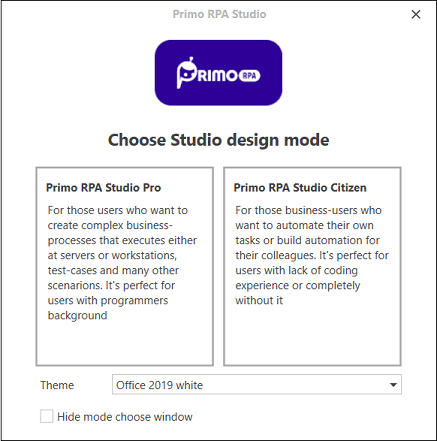
To avoid selecting the mode every time you launch Studio in the future, check the Do not show the Studio mode selection window checkbox.
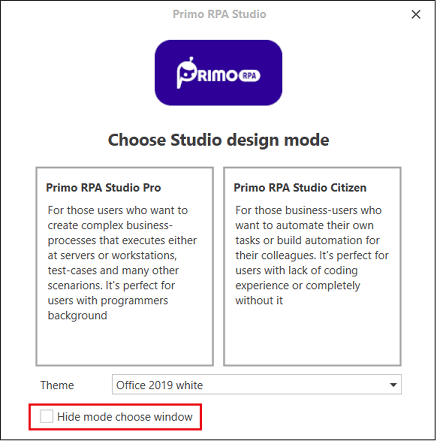
Next, if you launched Primo RPA Studio Community edition, the workspace for creating RPA projects will be opened.
If you launched Primo RPA Studio Enterprise edition, you will need to upload a license key before starting work.
You can find more information about the differences between editions here.
License Selection
When you launch Primo RPA Studio Enterprise for the first time, it requests a license. To obtain a license, you need to select the license type and generate a request to the vendor, and then upload the received key.
There are 2 types of licenses: local or orchestrator.
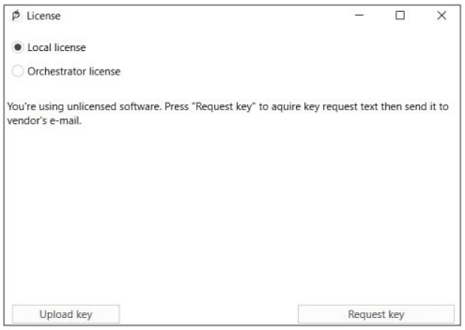
If none of the licenses are selected, Studio will close immediately after closing the registration window.
Local License
This type of license is intended for organizations with a small number of robots or if the robot is installed on a machine that is not connected to Orchestrator.
The license is tied to the user account and is updated locally.
How to get it:
- In the registration dialog, select Local License.
- Click the Request key button.
- License request text will appear in the dialog console:
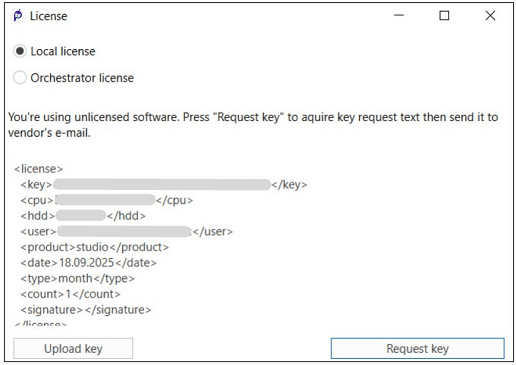
- Copy the text and send it to the vendor at License@primo-rpa.ru. You will receive a license key file with the *.license extension in response.
- Upload it to the system by clicking the Upload Key button.
If successful, the registration window will close, and Studio will be ready for work.
Orchestrator License
This license type allows you to manage licenses through Orchestrator. Suitable if the organization has a large number of robots and it is easier to manage all licenses from a single source.
The Orchestrator administrator must first create a user in Orchestrator with the Studio role, and then share its credentials with you, including user tenant and Orchestrator address.
How to get it:
- In the registration dialog, select Orchestrator License.
- A form for connecting Studio to Orchestrator will appear. Enter the credentials of the user under which Studio will access Orchestrator.
- Click Connect.
If the connection is successfully established, Studio will request a free license from Orchestrator. If it receives one, the registration window will close, and Studio will be ready for work.
Studio does not launch
Problems with opening Studio may occur when using antivirus software. To avoid them, add the file LTools.Selector.exe (or the entire Studio folder) to the antivirus exceptions. The file LTools.Selector.exe is located in the program installation folder. Example:
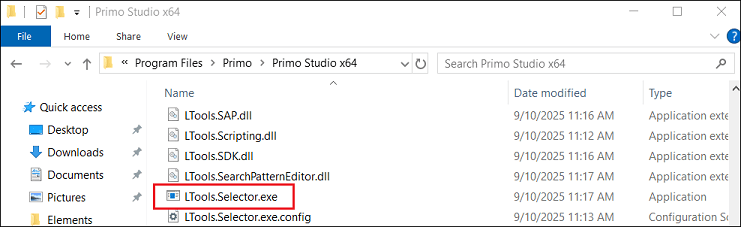
It is also recommended to consult the instructions on multi-session work.