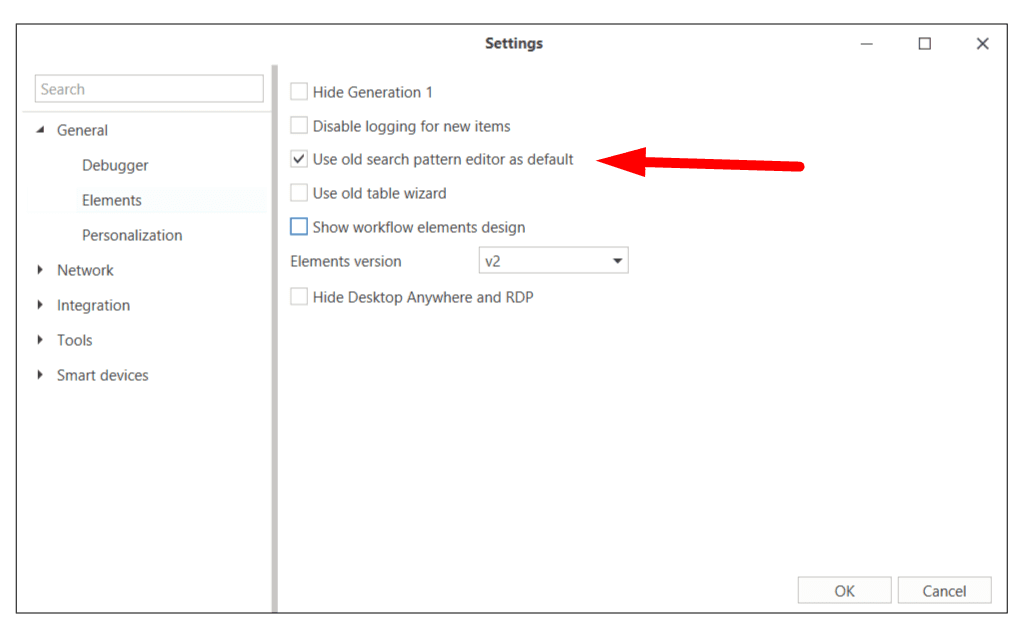New Pattern Editor
The new search pattern editor is an improved version of the old editor, designed to be more user-friendly and improve the accuracy of element search.
The new pattern editor is not supported for Generation 1 elements (the “Desktop - Generation 1” folder). The old editor is used for them.
The following changes have been made to the new editor:
-
Hot Key Hints.
Hot key hints have been added to the Element window, which you can use when selecting an element.
-
Tooltips when working with element properties.
Tooltips have been added to help adjust the search pattern. Property values are now editable.
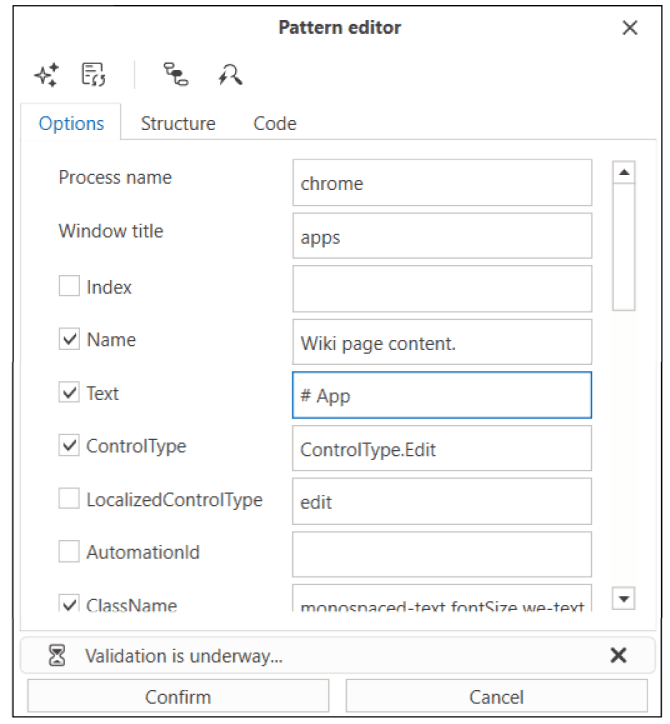
-
Structure and Code Tabs.
Structure and Code tabs (search template in JSON format) have been added to the pattern editor.
Additionally, there is now a quick way to change the current selector.
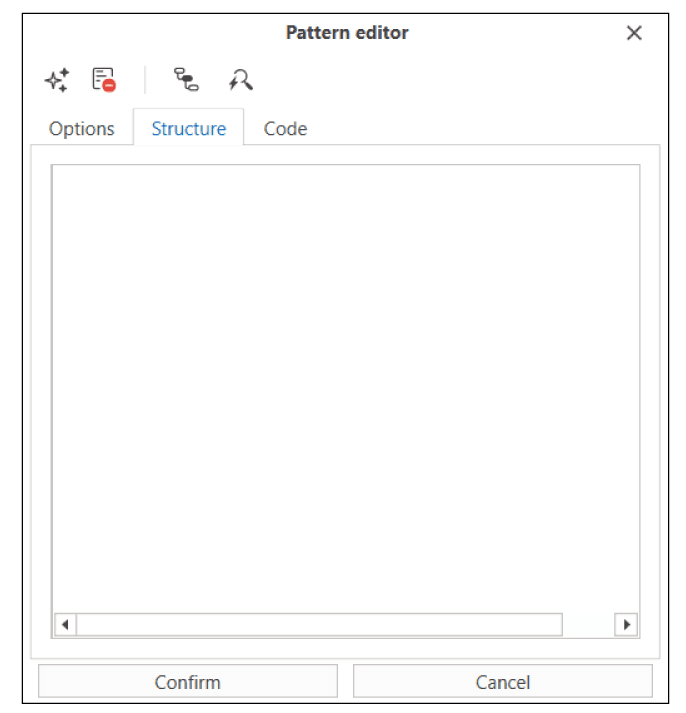

-
Correct display of validation results.
It is now possible to check the correctness of the pattern (selector) at the property selection stage. Use the Validate Pattern Settings button for this. The function runs a check of the current settings – the result is displayed at the bottom of the editor.

-
Display of the pattern as a tree.
The search pattern can be displayed as a tree, which simplifies navigation and management of template elements.

-
Path to the element.
The Path to the element option has been added to the editor window, allowing you to manage parent and child selectors. The path to the element helps determine the exact location of the element in the user interface hierarchy.
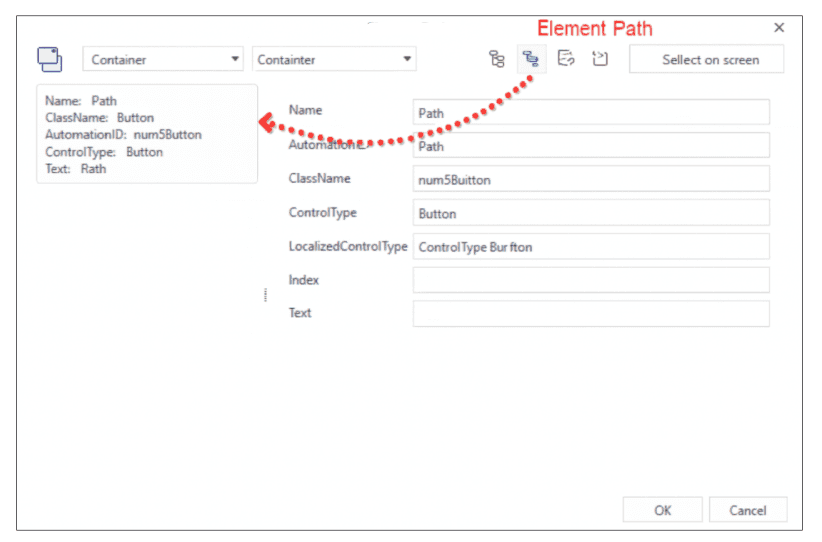
Child and parent selectors are added/removed using the context menu commands.
This function is useful in situations where it can be difficult to determine the desired element only by its parameters.
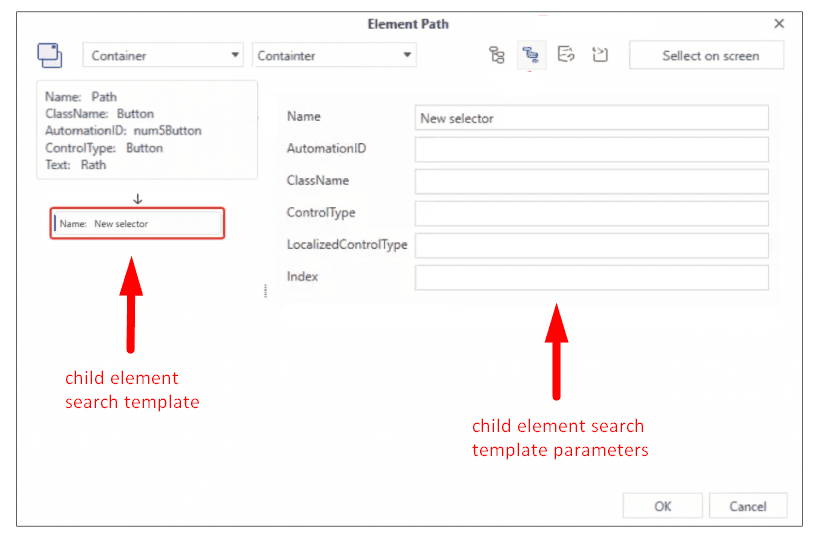
-
Copying the search pattern code.
It is now possible to copy the pattern code for use in other projects.

-
Renaming and deleting parameters.
It is now possible to add a new parameter, as well as rename or delete existing parameters for more accurate element definition.

-
Java Applet Support
An option has been added to enable or disable Java Applet support when working with interface elements. This option allows interaction with Java applet elements integrated into web pages or applications.
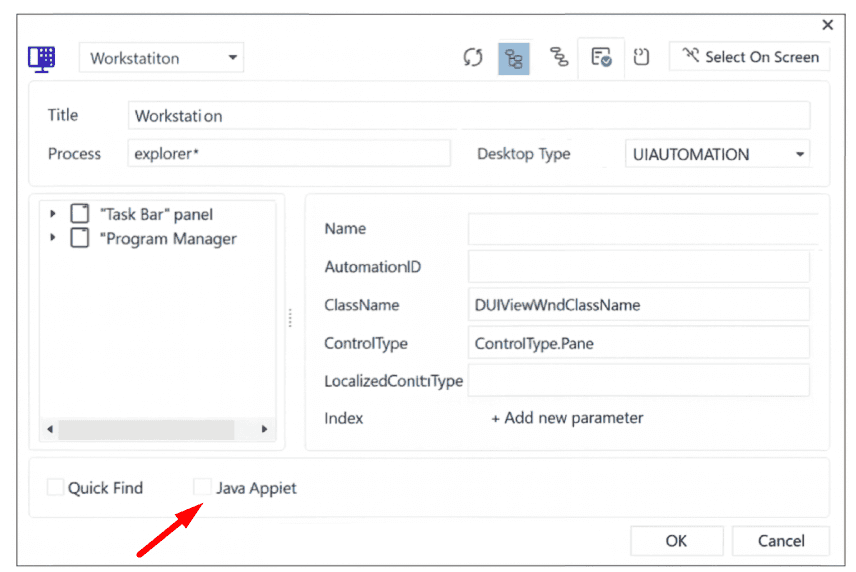
Added support for expressions in the Index field of a template (since version 1.25.3)
The advanced pattern editor now provides extended functionality for the Index field:
- Variables and expressions in curly braces:
{variable},{variable[0]},{variable.ToString()},{DateTime.Now.Day} - Automatic validation when configuring a pattern.
- A “Validate Pattern Settings” button for testing expressions.
- Expressions are evaluated during pattern execution. Make sure the variables are available at runtime.
Element Selection Mode
The Capture control button (Magic Wand icon) in the Pattern Editor is used to switch between different element recognition methods. If an element can be detected in several ways, the system automatically creates multiple search pattern variants.
Recommendations
- If a pattern is generated incorrectly or the element is recognized, for example, as the desktop, this is due to the order of recognition methods. Click the button several times to switch between methods and find the appropriate one.
- You can also use the manual element selection mode if needed.
- Incorrect element recognition is not an error—it reflects the flexibility of the tool, which adapts to various interface types.
Browser Selector
A new “Activate Tab” parameter has been added to the browser selector pattern editor. This parameter allows automating the process of switching to the required browser tab before performing an action if the current active tab does not match the specified parameters (URL, Title, Index).
- If the checkbox is selected, the robot checks whether the active tab matches the parameters defined in the selector.
- If the tab does not match, the robot automatically activates the correct one and then performs the action (for example, a click).
- When several tabs have the same URL or Title, it is recommended to use the Tab Index parameter to explicitly specify the desired tab. This feature is available since version 1.24.8.
Starting from Studio version 1.25.1, the pattern editor supports working with web elements on Microsoft Edge pages running in Internet Explorer (IE) emulation mode.
You can select elements using the Magic Wand tool both in Browser and Desktop modes.
Support has been added for editing previously selected elements and validating templates in this mode.
Working with the Picker in Internet Explorer / Edge (IE Mode)
To ensure the picker works correctly in Internet Explorer or Microsoft Edge in IE mode, make the following settings:
-
Enable the checkbox “Allow third-party browser extensions”
-
Set the IE security level to “Medium-high”
Regular Expressions (RegEx)
Since version 1.25.1, the pattern editor in both Desktop and Browser modes allows you to use regular expressions (RegEx) for selector parameters.

Search within Frames
The “Search within Frames” property is designed to search for elements within HTML frames <frame> and <iframe>, but there are the following limitations when using it:
- 1. Protected frames: If the frame is protected by browser settings, searching within it is not possible.
- 2. Different domains:
Searching does not work if the frame content is loaded from a different domain or host. For example:
- Works:
<iframe src="/local.html">(same domain). - Does not work:
<iframe src="https://externaldomain.com/page.html">(different domain).
- Works:
To ensure correct operation, make sure that the frame loads content from the same domain and has no security restrictions.
Strict Search
In the main editor (since 1.25.1)
In version 1.25.1 of Studio, new tools have been added to the pattern editor for configuring element search:
- Strict Search checkbox The “Strict Search” checkbox limits the element search to the specified tree.
- If enabled ✅ – the search is performed only among the direct child elements, without skipping levels.
- If disabled ⬜ – the search becomes more flexible, and can take nested elements into account.
Strict search only works when the Fast Search parameter is disabled. To ensure correct use, make sure that Fast Search is not active.
- Attribute Value Synchronization
The “Synchronization” ![]() button enables or disables the propagation of the attribute value to all levels of the element.
button enables or disables the propagation of the attribute value to all levels of the element.
1. Synchronization enabled
- The attribute has the same value at all levels of the element path.
- A full link icon
 is displayed.
is displayed. - When the value is changed, it is automatically applied to all levels.
Example: if you set AutomationID=“button1” at one level, the same value is automatically applied to all nested levels.
2. Synchronization disabled After disabling, the value no longer automatically propagates to all levels, and can be changed separately for each level.
- If the broken link icon disappears, a tooltip appears when hovering over an empty area: “Enable attribute value synchronization”.
Strict Search in the small editor (since version 1.25.3)
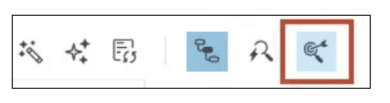
A Strict Search button has been added to the small pattern editor. The functionality allows you to:
- Activate strict search mode when building the tree through the picker
- Provides consistent behavior with the main pattern editor
- Considered when:
- Validating templates
- Building element indexes
- Available only in Desktop mode
Strict search mode is especially useful when working with complex tree-like interface structures where precise element positioning is required.
Improved Multi-Level Search Algorithm in the Browser (since version 1.25.9)
Version 1.25.9 introduces an enhanced multi-level element search algorithm designed for complex interfaces with repeating blocks (e.g., product cards, tables, lists).
-
Before version 1.25.9: During multi-level searches, the algorithm could miss some elements and always selected the last suitable intermediate node in the DOM tree, which often led to selecting the wrong element.
-
Since version 1.25.9: The algorithm now correctly processes all matching elements at each level and accurately identifies the entire set of elements selected using the element picker tool.
How to apply the improvement to existing activities:
For backward compatibility, older patterns continue to work using the previous algorithm. To take advantage of the improved search in previously created activities:
- Open the activity containing the element search.
- Clear the current search pattern.
- Use the picker to reselect the target element on the page.
- Save the process.
⚠️ Important: When you edit an “old” pattern using the picker, the system automatically converts it to the new search algorithm format upon saving.
Alternatively, you can recreate the activity from scratch.
Search patterns edited in Studio 1.25.9 cannot be used in earlier versions.
For new activities created in version 1.25.9 and later, the improved algorithm is applied automatically.
Old Search Pattern Editor
To use the old search pattern editor, go to Settings ➝ General ➝ Elements and check the box next to the Use old search pattern editor by default option.