Import
The Import plugin is used to transform RPA projects created based on MS Workflow Foundation technology into a Primo project. It is used to import projects from UiPath.
The import procedure consists of two steps:
- Import the project and its activities from UiPath. The output is an imported project, which may contain errors due to syntax differences between platforms.
- Convert the syntax in the resulting project. Conversion from VB to C#, as well as fixing possible errors using the Primo import fix utility.
Running the import
To import a project or part of it into Primo Studio:
-
Select Tools > Import from the menu to open the import dialog:
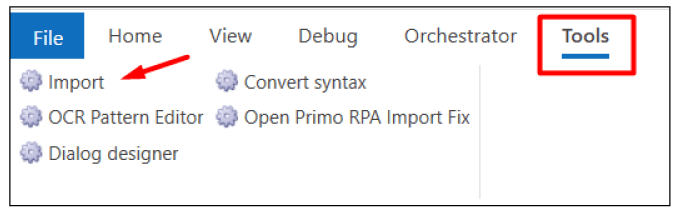
-
In the opened window, go to the import settings (number 1 in the figure below):
- Convert VB to C# - automatically converts Visual Basic syntax to C# using the PrimoImportFix tool immediately after importing the project. Check the box if you need to enable the parameter.
- Omit commented - excludes commented lines. Check the box if you need to enable the parameter.
- Import virtual Foreach variable - imports the ForEach variable virtually. Check the box to prevent the virtual variable in the For Each loop from being replaced with a local variable.
Click OK to apply the settings.

-
In the Source field, specify the path to the project file in
*.jsonformat and click the Refresh button:
-
If successful, a list of project files will appear in the table. Check the boxes next to the files you need to import, or click the Check all button
 to select the entire list at once.
to select the entire list at once. -
In the Destination field, enter the path to the folder where the created Primo project will be placed. It will be saved with the original name of the imported project:
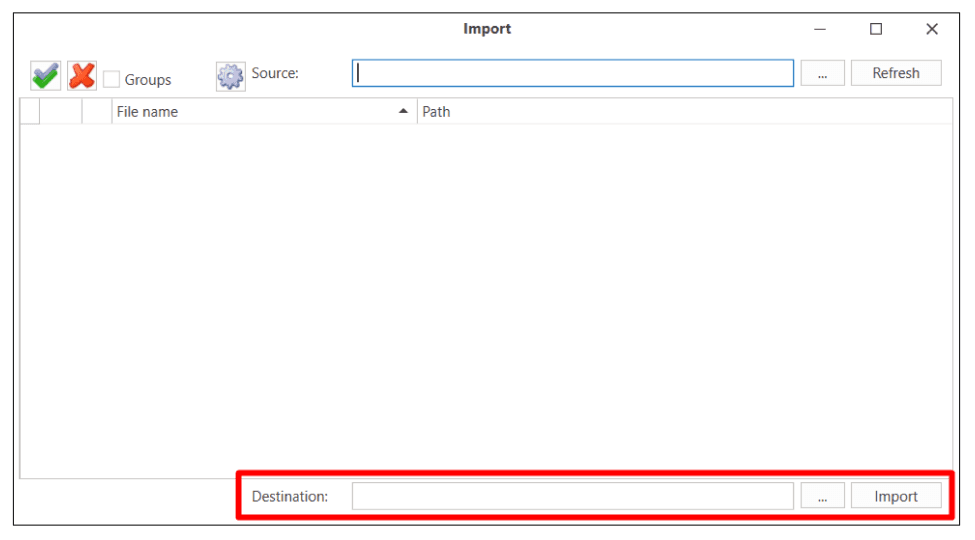
-
To start the procedure, click the Import button. All successfully imported files will be marked with a green checkmark.
-
A window will appear at the end with the result of successfully imported files and the percentage of errors found.
After that, the import window will close, and the created project will be opened in the Studio.
Syntax conversion
If the Convert VB to C# setting was not enabled during project import, you can convert its syntax post-factum. To do this, close all project processes, leaving only the project itself open, and select Tools > Convert syntax from the menu:
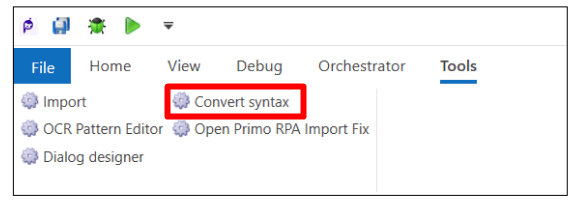
As a result, the Primo RPA Import Fix tool will start, which will begin converting all files of the current project, including nested folders.
Primo RPA Import Fix
You can open the Primo RPA Import Fix utility separately and use it to select the required file for:
- syntax conversion;
- recovery from the Backup folder (stores the original project files after import);
- changing conversion rules, including adding your own rules in RegExp format.
To do this, use the Tools > Open Primo RPA Import Fix menu item:
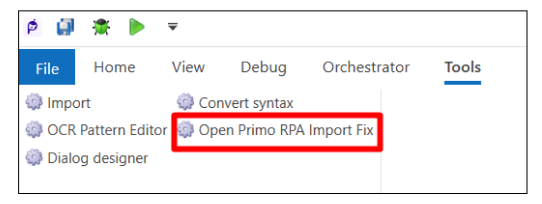
And then work with the utility according to these instructions.