Script Recording
The action recording function allows you to automatically create scenarios in Primo RPA Studio based on user actions.
Available modes:
- Web Recording;
- Desktop Recording;
- Universal Recording.
To begin, navigate to the “Home” tab.
Click the “Recorder” button and select the desired mode. The recording control window will open:
- The Recorder button
 starts script recording;
starts script recording; - The Stop button
 stops recording and generates a sequence of recorded elements in the current script.
stops recording and generates a sequence of recorded elements in the current script.
To delete an action, select it from the list of recorded actions and press the Delete key.
When recording a Web script, a browser selected in the Recording window will open:
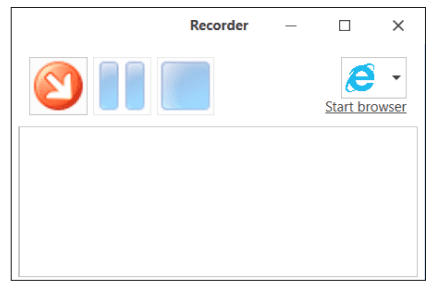
The following actions are recorded in the final scenario:
-
Initial transition to the URL address;
-
The universal recorder records all actions sequentially;
-
Mouse click on a page element (highlighted with a rectangle with basic data of the highlighted element):
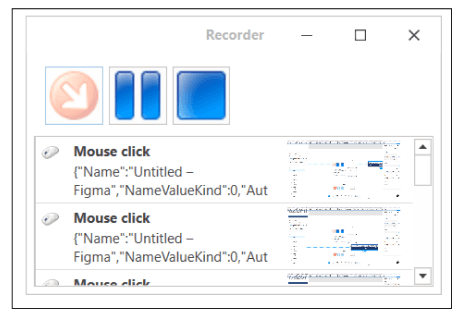
-
Entering text into a page element:
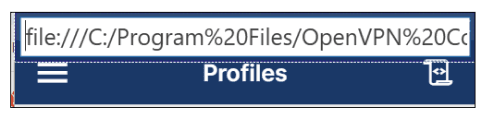
A special element appears for entering text. Input is completed by pressing the
Enterkey. To cancel input, press theEscapekey.
Desktop Recording
Scenario recording for the desktop is performed in a similar manner, with the difference that text input and clicks of Windows operating system applications are collected.