Chrome
If you change the manifest version for the extension, first remove the extension based on the old manifest, and then install the new one.
After each Studio update:
- Reinstall the browser extension.
- Or follow the recommendations when updating Studio regarding the
manifest_ch.jsonfile. The exception is when the extension was installed using scripts.
Manifest V3 requires reloading the page to execute scripts.

Installation Methods
Go to the File > Settings > Tools > Extensions section in Studio. The following steps depend on the selected installation method.
Store (current user)
The default installation method. Requires an internet connection.
-
Under the Chrome browser icon, select Store (current user) from the list.

-
Determine the state of the Use Manifest V3 parameter under the browser icon:
- checkbox is unchecked — the default value. In this case, an extension based on Manifest V2 will be installed. The extension numbering is 1.xx. If you choose this extension type, see the recommendations for adding a policy that allows you to use extensions for V2.
- checkbox is checked — an extension based on the new Manifest V3 will be installed. The extension numbering is 3.xx. Since the extension based on V3 is new, it is recommended to first check the functionality of the RPA project in Studio and only then use it in Orchestrator or Robor Runner.
-
Click on the Install button:

The extension will be automatically installed from the Chrome Web Store and registered in the Windows registry in the current user branch.
Packed Extension
Installation does not require an internet connection.
-
Under the Chrome browser icon, select Packed from the dropdown list.
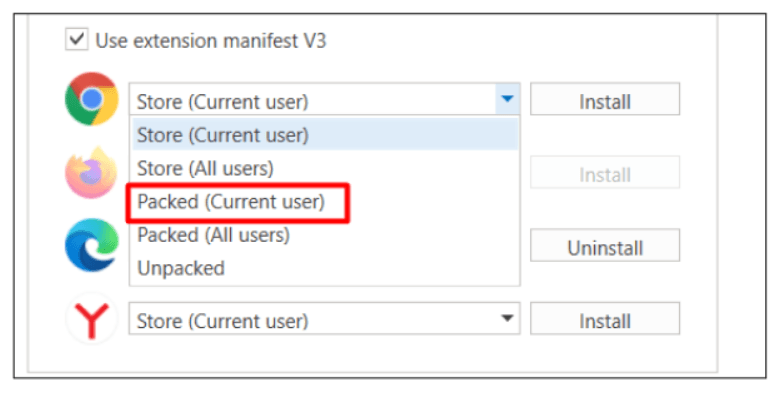
-
Determine the state of the Use Manifest V3 parameter under the browser icon:
-
checkbox is unchecked — the default value. In this case, an extension based on Manifest V2 will be installed. The extension numbering is 1.xx.
If you choose this extension type, see the recommendations for adding a policy that allows you to use extensions for V2.
-
checkbox is checked — an extension based on the new manifest V3 will be installed. The extension numbering is 3.xx.
Since the extension based on V3 is new, it is recommended to first check the functionality of the RPA project in Studio and only then use it in Orchestrator or Robor Runner.
-
-
Click on the Chrome icon — a window with saved extension files and a browser instance will open.
-
In the Chrome browser, go to Settings > Extensions > Manage Extensions.
-
Drag the
chrome.crxfile into the Chrome window. -
Click the Install extension button.
If you do not have the Install extension button, enable developer mode.
Unpacked Extension
This installation method does not require an internet connection.
-
Under the Chrome browser icon, select Unpacked.
-
Determine the state of the Use Manifest V3 parameter under the browser icon:
- checkbox is unchecked — the default value. In this case, an extension based on Manifest V2 will be installed. The extension numbering is 1.xx. If you choose this extension type, see the recommendations for adding a policy that allows you to use extensions for V2.
- checkbox is checked — an extension based on the new manifest V3 will be installed. The extension numbering is 3.xx. Since the extension based on V3 is new, it is recommended to first check the functionality of the RPA project in Studio and only then use it in Orchestrator or Robor Runner.
-
Then click on the Chrome icon. Clicking the icon will open:
-
a browser instance;
-
a window with saved extension files;
-
an installation window with hints:
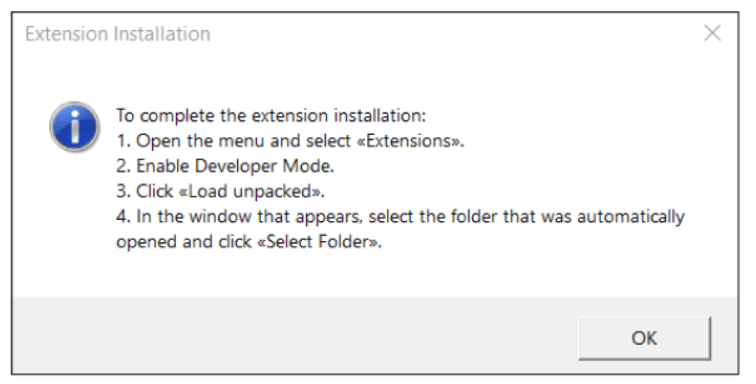
-
-
In the Chrome browser, go to Settings > Extensions > Manage Extensions.
-
In extension management, click the Load unpacked button (1 in the picture).
If there is no such button, enable developer mode — 2 in the picture.

-
Check that the window indicates the path to the saved extension files (1 in the picture) and click the Select folder button (2 in the picture). Example path:
C:\Program Files\Primo\Primo Studio x64\Extensions\Chrome: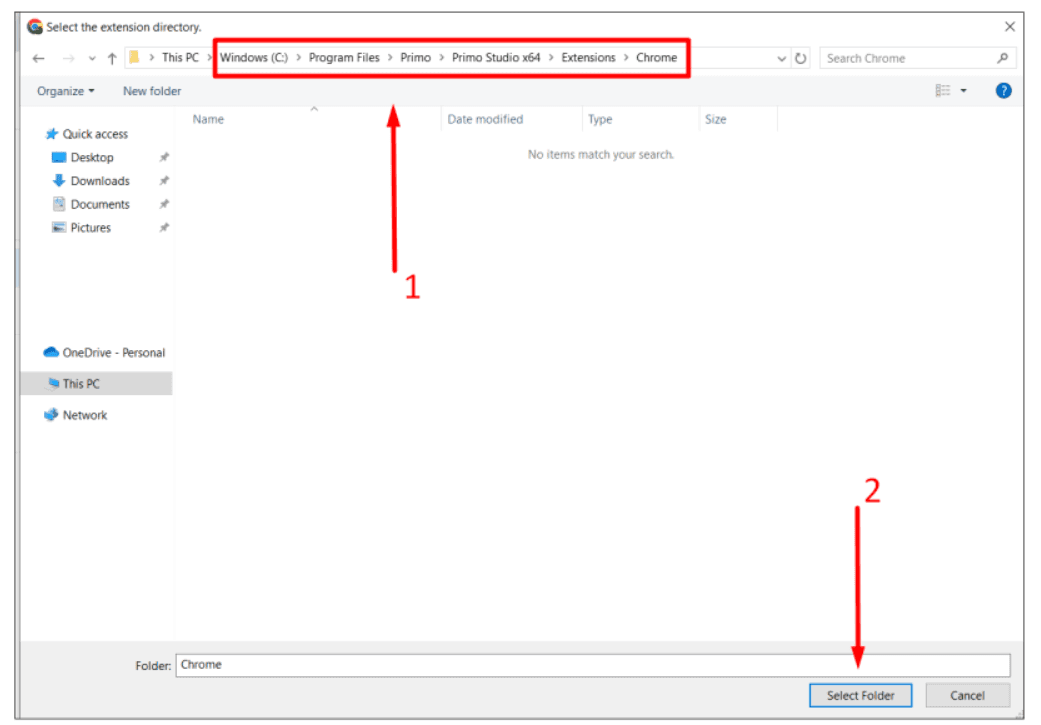
-
While in the browser extensions section, copy the identifier of the installed extension. If it is not fully visible, click the Details button.
-
Paste the copied identifier into the installation window (see step 2) and click OK.
Store (machine)
Requires an internet connection.
- In Studio settings, under the Chrome browser icon, select Store (machine) from the list.
- Click on the Chrome icon.
- The extension will be automatically installed from the Chrome Web Store and registered in the Windows registry branch.