Traffic Capture
The Primo Studio traffic monitoring subsystem allows you to quickly and easily analyze communication with portals, websites, and web services, as well as generate Web requests in scripts based on the received data.
ATTENTION! To operate the Traffic, you must launch Studio with local administrator privileges.
The monitoring subsystem is presented by the Traffic, Pack properties, and Traffic filter panels.
The Traffic panel displays all requests and responses occurring on the user’s workstation in chronological order in real-time. To start recording traffic, you must click the Start button ![]() .
.
After clicking, requests will begin to appear in the panel table. The table displays the following data:
- Result: request event code
- Protocol: request protocol type
- Host: remote machine name
- URL: remote machine address
- Body: request body size in bytes
- Caching: caching information
- Content Type
You can find out the request and response body text by clicking the ”+” icon in the request header.
-
To stop recording, you must click the Stop button

-
To delete selected requests from the list, you must click the Delete button

-
To clear the request list, you must click the Clear button

-
To get more detailed information about a request and response, you must select it in the Traffic panel, after which the information about it will be reflected in the Pack properties panel.
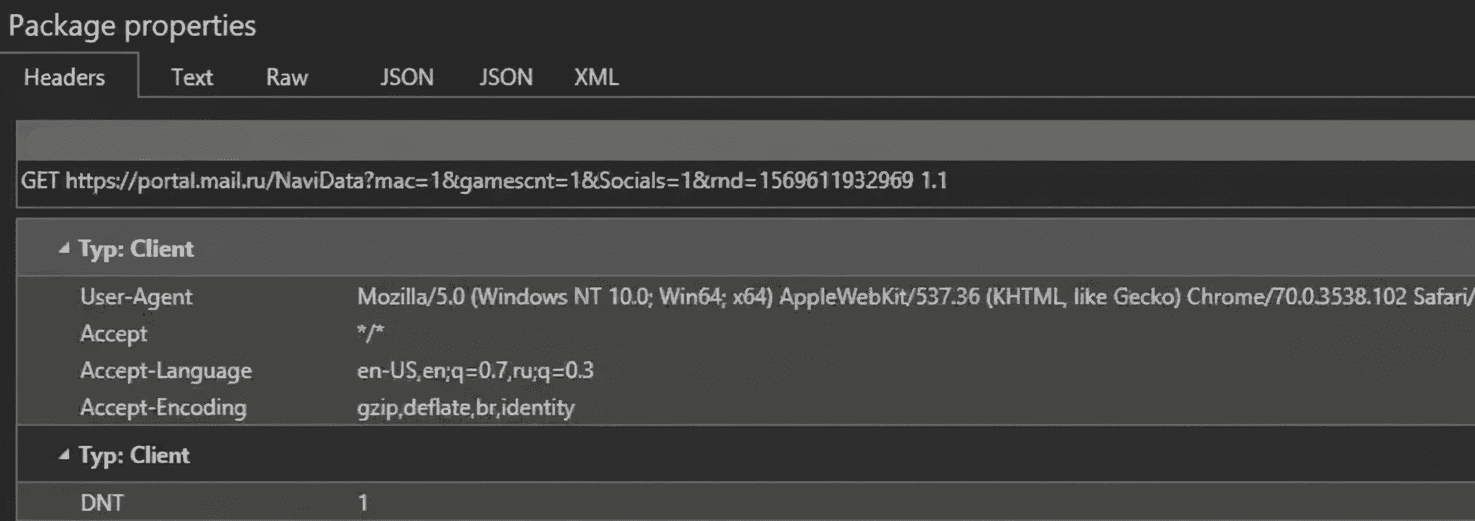
The top of the panel contains information about the request, and the bottom contains information about the response. The information in the panel is divided into categories:
- Headers: information about the headers
- Text: request body text
- Clean: request/response text in plain text (headers and body)
- JSON: viewing the body data as JSON
- XML: viewing the body data as XML
To pre-filter traffic, there is a Traffic filter panel:
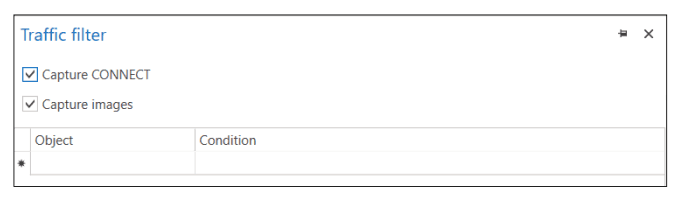
In this panel, you can:
- Enable tracking of
CONNECTtype requests - Enable interception of multimedia content requests
- Create custom filters
In the custom filters table, you can create filters for specific request/response elements based on regular expressions. The filter contains the following elements:
- Result
- Protocol
- Host
- URL
- Content Type (request)
- Content Type (response)
- Header (request)
- Header (response)
- Body (request)
- Body (response)
For example, to filter requests only to websites with a URL including mail, you must create a filter with the URL Object and the expression .\*mail.\*