Working with Processes
A Process is an automation scenario built from Studio elements to automate a business workflow. An Element represents an action that the robot must perform after the script is launched.
A Process is part of an RPA project, so there can be multiple processes in one project. The division into processes is performed by the RPA developer at their discretion.
Create a Process
🔹 Prerequisite. A project has already been created and opened in Studio.
Select the folder for the future process in the Project panel and click New process:
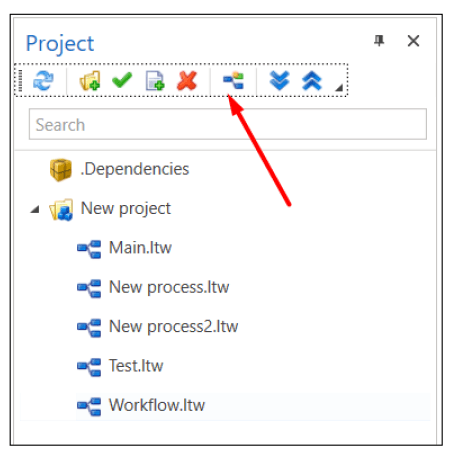
The process creation form will open:
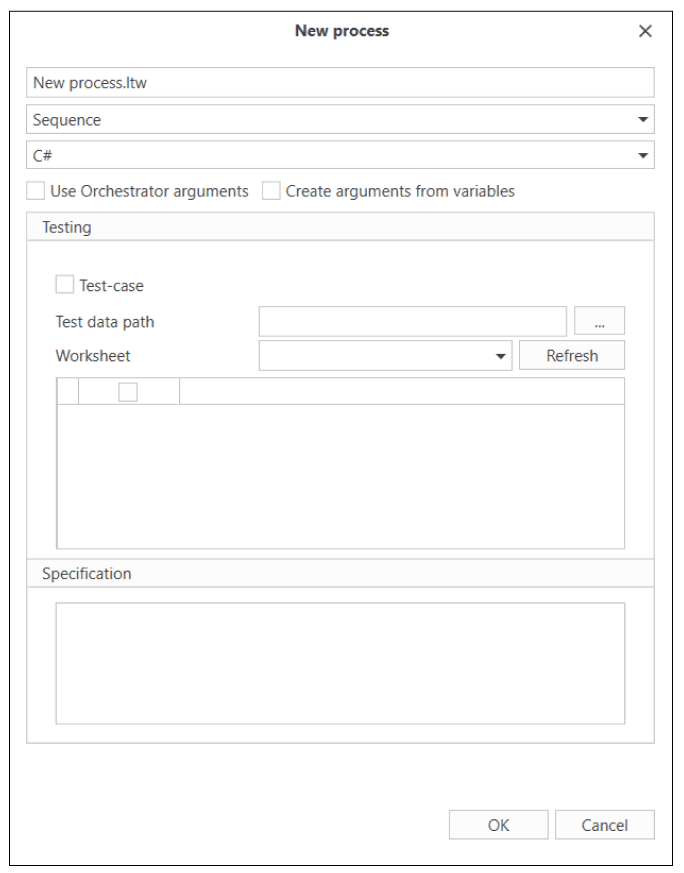
Specify the process parameters:
- Enter the process name with the required .ltw extension.
- Select the process type: “Sequence”, “Workflow”, or “Pure Code”.
The Sequence type is set by default - a cascading algorithm of elements executed sequentially. - Select the programming language (C#, Python, or JavaScript).
‼️ Do not use different languages in one project. This is due to the differences in approaches to data typing in C#, Python, and Javascript. - Specify whether to use Orchestrator arguments - the ability to view/change the arguments of the RPA project directly from the Orchestrator.
- Specify whether to create arguments from variables.
- In the Testing block, define whether you want to use test data in the project. See the Testing section for details. To use test data:
- Check the Test-case checkbox.
- Specify the path to the data file - absolute or relative. An Excel file is used as test data.
- To specify the worksheet of the file, click Refresh and select the sheet from the list of values. If the value is not specified, the first sheet of the book will be used by default.
- As a result, all rows and columns of the specified sheet will be selected. If necessary, edit their selection.
- If desired, add a brief description of the process in the corresponding field.
- Click OK to add the process to the project.
The new process will be displayed in the Project panel:

And will also open by default in the main workspace.

Edit a Process
The process editing form opens with the context menu command. To do this, select the process in the “Project” panel, call its context menu, and use the Edit item command ![]() .
.

Delete a Process
Go to the “Project” panel, select the process, and call its context menu. Then use the Delete item command ![]() and confirm the action.
and confirm the action.

Open / Close a Process
To open an existing process, double-click its name in the Project panel - the process will open as a new tab in the workspace.
To finish working with the process, simply save the changes and close its tab.
Additional Information
Depending on the type of process you have chosen, we recommend that you familiarize yourself with one of the following sections: