Variables
Variables are used to store data during process execution.
They allow:
- Saving intermediate results
- Passing data between steps
- Simplifying complex expressions
All process variables are managed on the Variables panel. By default, it is located at the bottom of the screen:
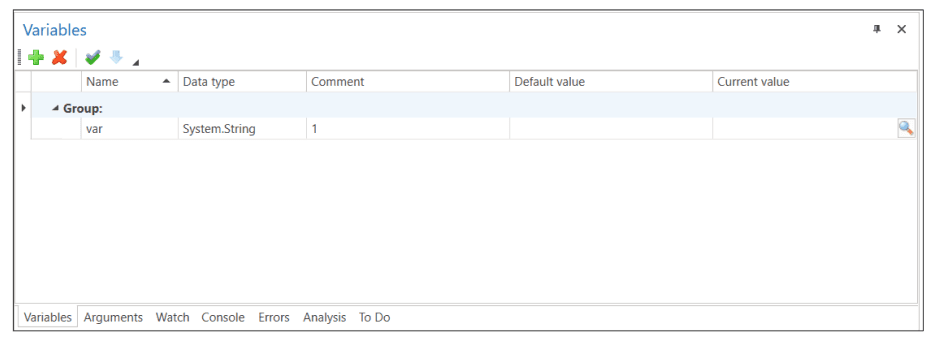
Variable structure:
| Parameter | Required? | Description |
|---|---|---|
| Name | Yes | Unique name (e.g., userName or itemCount). Defined in accordance with the rules of the selected language (C#, Python, or JavaScript). |
| Group | No | Helps sort variables by common attribute (e.g., “User Data”) |
| Data type | Yes | String, Int32, List[[[P0002]]] and others. |
| Default value | No | Initial value ("", 0, null). The result of the expression will be assigned to the variable. For example, if no default value is specified, its initial value will be null. |
| Comment | No | Description of the variable’s purpose |
For the type
Double
the default value must be written in 0.0 or 0d format._
Creating variables
You can add a variable in two ways:
Method 1: Through element properties
- Select an element in the process.
- In its properties, find the required field (e.g., “Text”).
- Right-click → Create variable – the type will be determined automatically.
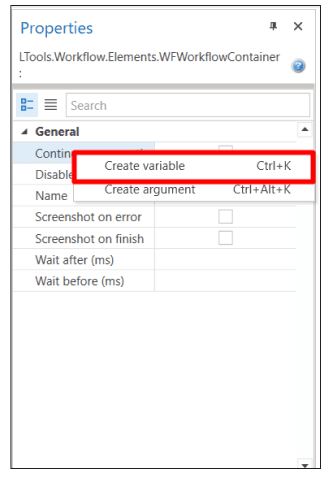
Method 2: On the Variables panel
- Open the “Variables” panel (at the bottom of the screen).
- Click “Create variable”
 .
. - Fill in the data:
- Name –
totalPrice - Type –
Double(you can enter0.0or0das the default value) - Group – “Finance” (optional)
- Name –
If the variable is not assigned a default value, its value will be null.
- You can drag the variable into the element property.
The variable data type is an autocomplete value. For example, just enter List<String> and press Enter. The system will automatically convert the type to System.Collections.Generic.List<System.String>. To see the full list of available types, click the ”…” button next to the corresponding field. Then select the desired value from the list:
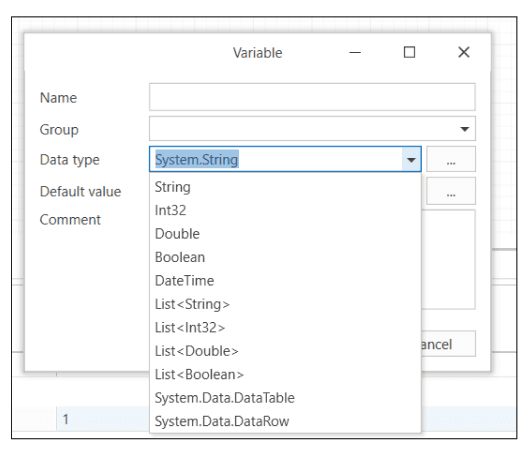
For working with complex data types (e.g., List<String>) use the generic type selection assistant:
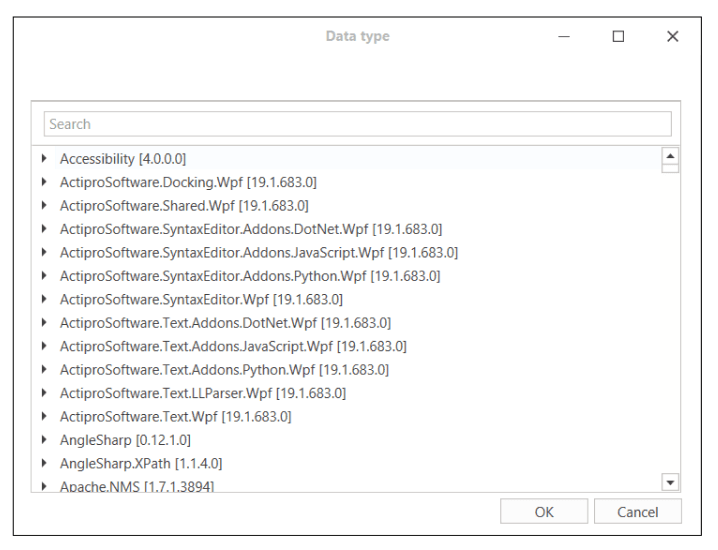
Data types of variables
| Data type | Example value | When to use |
|---|---|---|
String | "Привет" | Text |
Int32 | 42 | Integers |
Double | 3.14 | Floating-point numbers |
Boolean | true/false | Boolean values |
List[[[P0008]]] | ["A", "B"] | Data lists |
DateTime | 2025-01-01 | Dates and time |
- For
Doubleuse a dot:10.5, not10,5.List<>requires specifying the type of elements (e.g.,List<Int32>).
Managing variables
Editing To change a variable, go to the Variables panel and double-click the row with the variable whose value you want to change. An edit window will open.
Renaming
It is recommended to change the variable name separately. For this, there is a Rename variable button on the panel ![]() . Only in this case, the changes will be applied to the entire process in which it is used.
. Only in this case, the changes will be applied to the entire process in which it is used.
- Select the variable.
- Click Rename.
- Enter the new name.
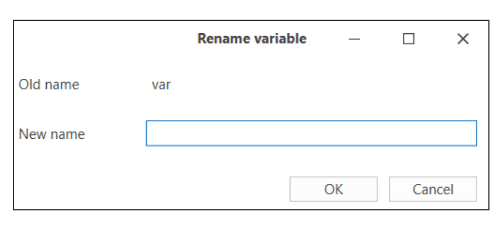
The variable name should not match parameter name from the search template. Otherwise, it will not be renamed. Example: if the variable is assigned the name Items, but the process also uses a search template with a parameter Items, then renaming the variable will not lead to the expected result.
Deleting
- Select the variable.
- Click the Delete variable button
 or the
or the Deletekey.
Debugging and viewing values
During debugging, variable values are displayed:
- In the Output panel
- In the Current value column
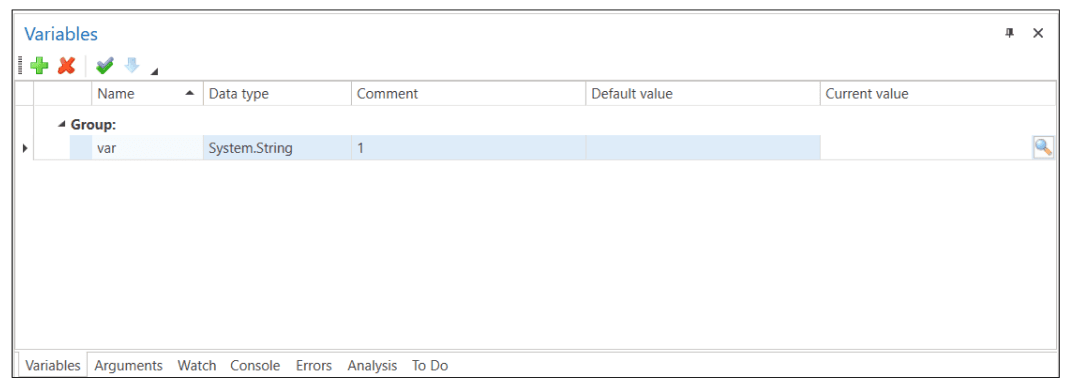
For convenient viewing of the current value, click the View button.

An edit window will open. Data can be copied using the hotkeys Ctrl + C or the Copy command (context menu). Structured data is serialized in JSON format and will also be available as text.

To change the value during process execution, click the Change value button ![]() .
.
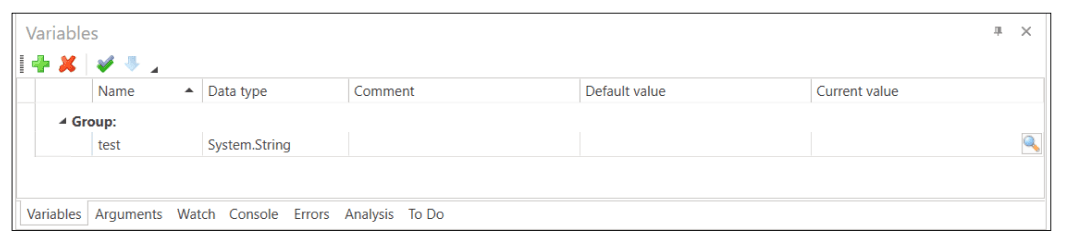
Paste the new value into the window and click the OK button.