Edge
Primo RPA Studio offers the ability to install Primo RPA Extension of the following versions:
- based on Manifest V2 — extension with version number 1.xx. If you choose this version of the extension, please refer to the recommendations for adding policy, which allows you to use extensions for V2.
- based on the new Manifest V3 — extension with version number 3.xx. The V3-based extension has been tested and put into operation, however, we recommend first checking the functionality of the RPA project in Studio and only then using it in Orchestrator or Robor Runner.
If you change the manifest version for the extension, first remove the extension based on the old manifest, and only then install the new one.
Packed Extension
- While in Studio, go to File > Settings > Tools > Extensions.
- Determine the state of the Use V3 manifest parameter:
- checkbox is unchecked — the default value. In this case, the extension based on Manifest V2 will be installed.
- checkbox is checked — the extension based on Manifest V3 will be installed.
- Under the Edge icon, select the value from the list.
- Click on the Edge browser icon — a window with the extension files will open.
- Go to the Edge browser settings and select Extensions.
- Drag the file into the Edge window.
- Click the Add extension button in the window that appears.
Unpacked Extension
To install an unpacked Edge browser extension:
-
While in the Studio, go to File > Settings > Tools > Extensions.
-
Determine the state of the Use V3 manifest parameter:
- checkbox is unchecked — the default value. In this case, the extension based on Manifest V2 will be installed.
- checkbox is checked — the extension based on Manifest V3 will be installed.
-
Under the Edge icon, select the value from the list.
-
Click on the Edge icon — the Edge browser will open, a window with the extension files will open, as well as an Installation window with prompts.
-
Go to the Edge browser settings and select Extensions.
-
In the window that appears, click the Load unpacked button:
If the button is not available, enable the Developer mode.

-
Specify the folder with the extension files as the path, which opened after clicking on the Edge icon:
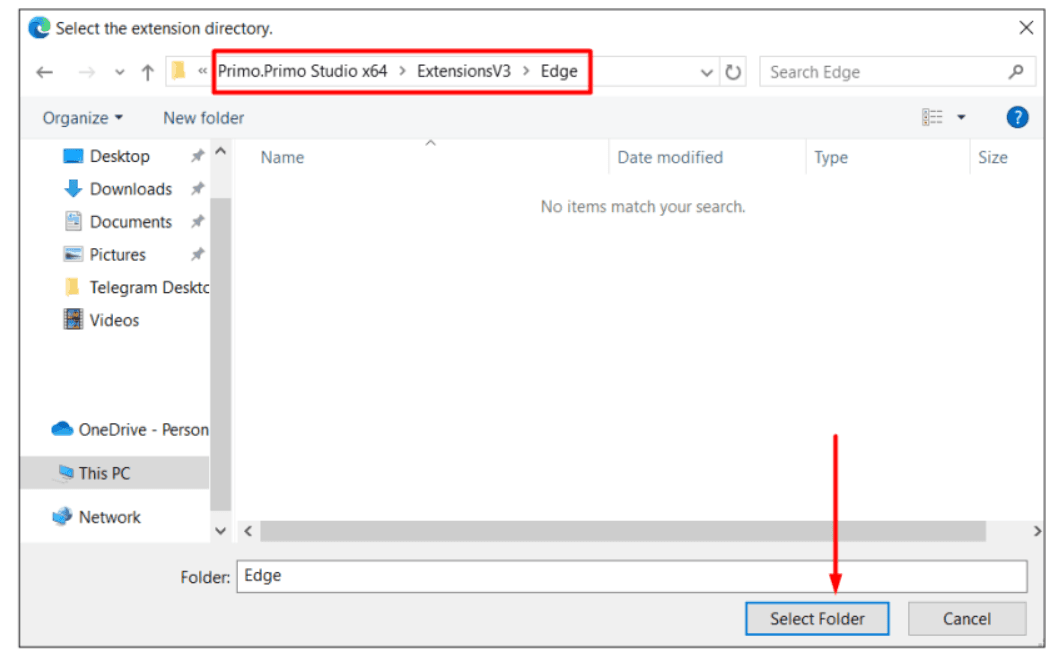
Note: You can check that the extension is installed successfully in the browser settings in the extensions section.