UI Explorer
To explore the structure of application interfaces (web and desktop on Windows), Primo Studio has a tool called UI explorer.
To get started, click the Refresh Tree button ![]() .
.
Let’s examine the explorer interface using a desktop application as an example. After the Refresh tree command, the explorer will begin exploring all running applications and display the structure of each one that has a graphical interface. The tree of controls will be displayed on the left side of the panel:
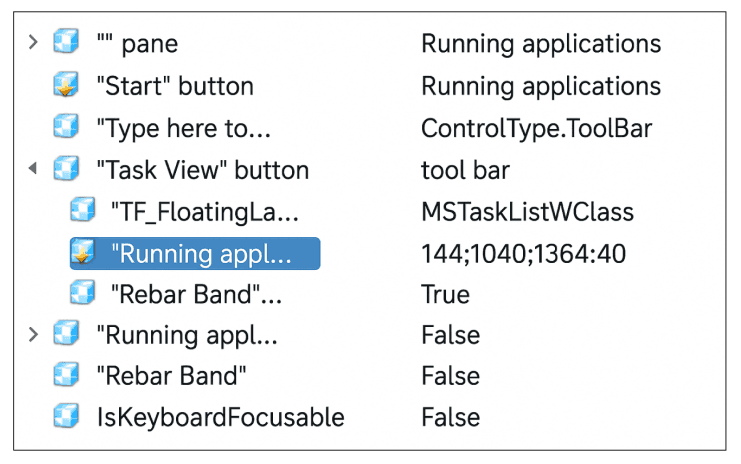
When you select a control, information about its attributes will be displayed on the right side:
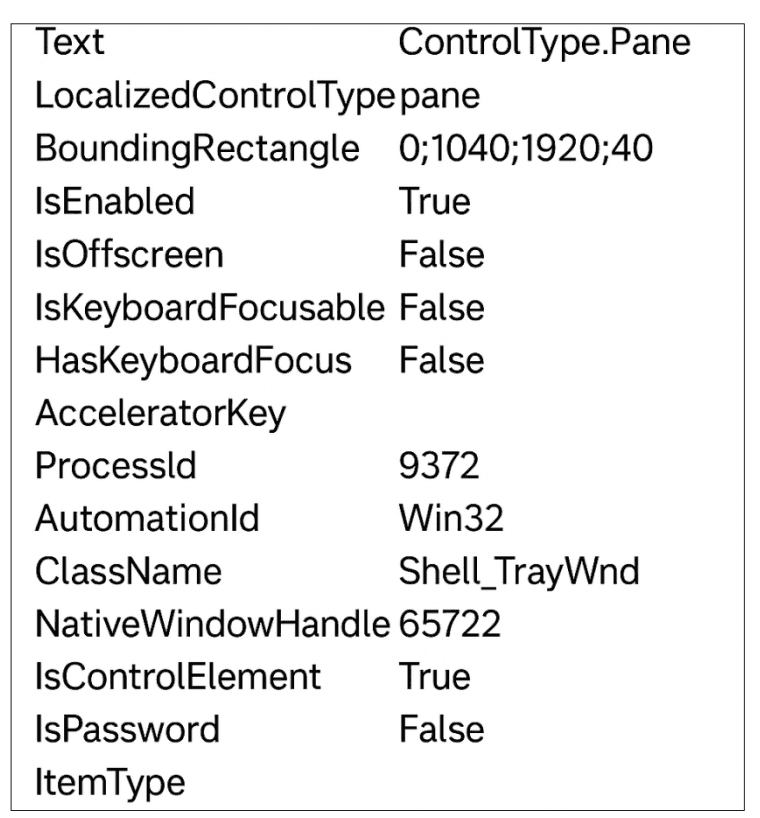
This information is useful when building templates for finding components in desktop applications.
The explorer allows you to explore the structure of a web application in a similar way.
The selected elements are moved to the template using the buttons ![]() and
and ![]() .
.
Functions
Button ![]() - refreshes the application tree.
- refreshes the application tree.
Button ![]() - in desktop applications, updates information about controls with a delay of 10 seconds. This function is useful for capturing the main and context menus of applications.
- in desktop applications, updates information about controls with a delay of 10 seconds. This function is useful for capturing the main and context menus of applications.
Button ![]() - copies the search template of the selected element to the clipboard.
- copies the search template of the selected element to the clipboard.
Button ![]() - adds a new search line to the current template.
- adds a new search line to the current template.
Button ![]() - moves the selected attribute to the current search template.
- moves the selected attribute to the current search template.
Button ![]() - searches for the entered information in the tree of components, starting from the selected element.
- searches for the entered information in the tree of components, starting from the selected element.